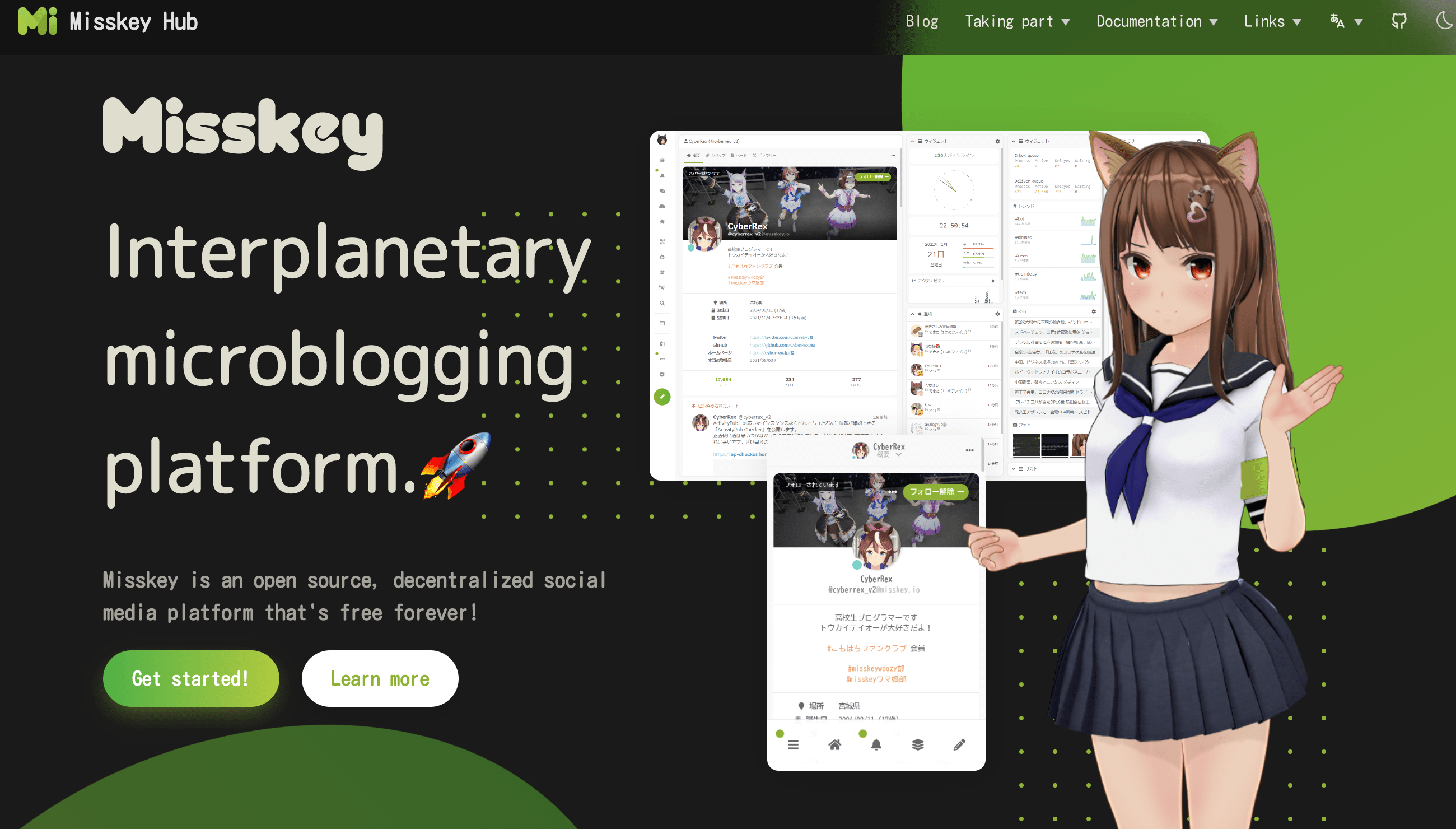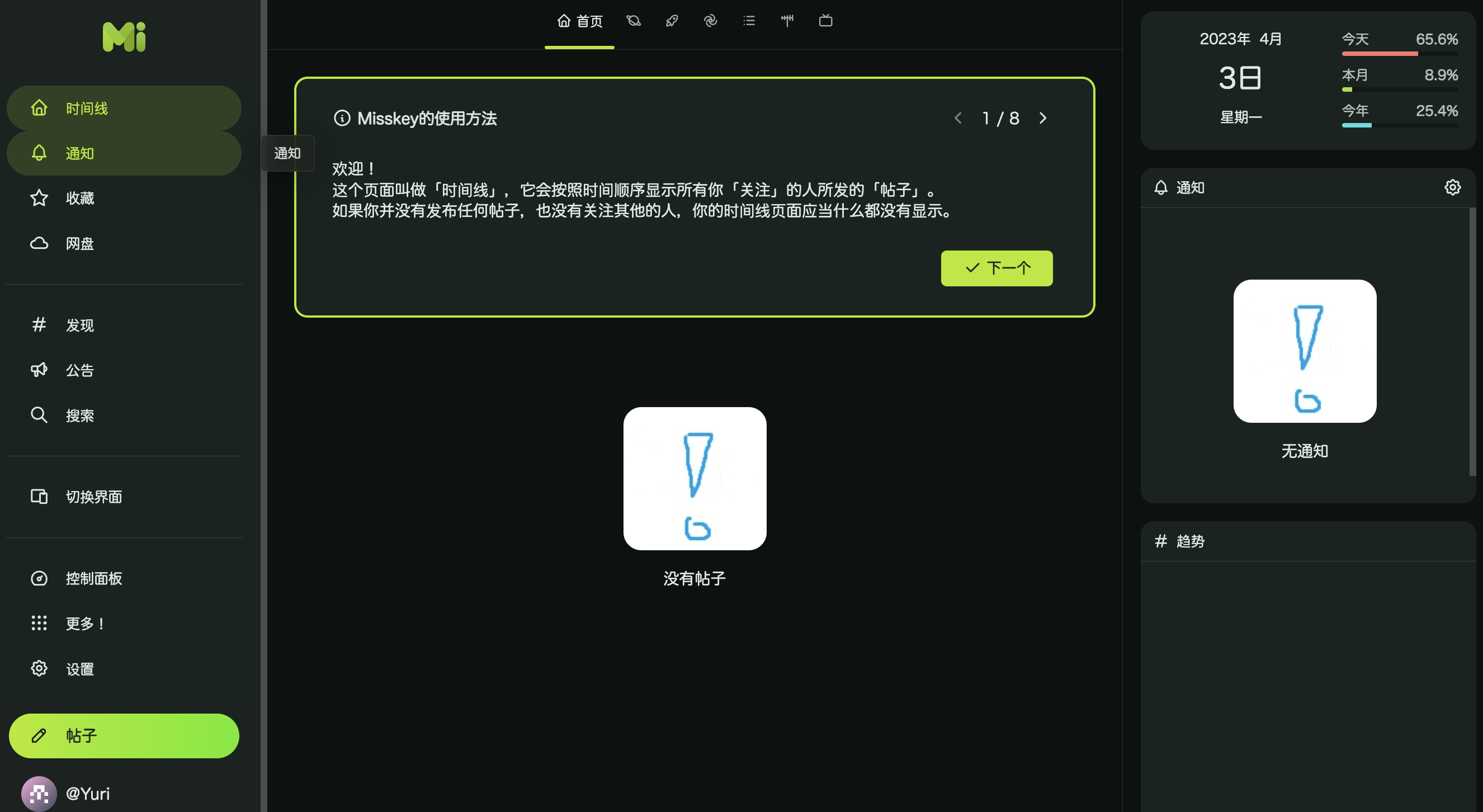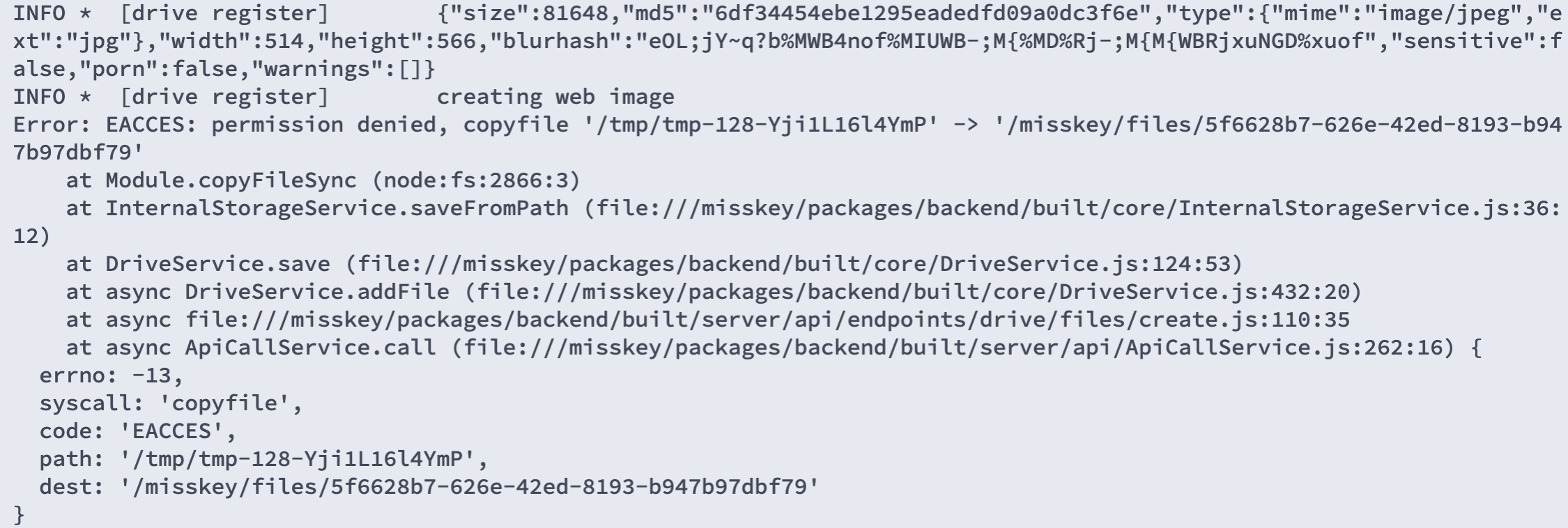整个搭建过程一开始参考了官网的,发现稍微有点复杂,然后搜索到了下面两个小伙伴的经验分享,非常有帮助,感谢付出!
搭建分享:使用 Docker 最小化部署 Misskey
本教程基本~借鉴~抄自上面的搭建教程 XD
使用分享:Fediverse 不止 Mastodon——Misskey 介绍
1. 简介
Misskey 是由日本开发者しゅいろ (syuilo) 所创立的去中心化社交网络服务,其官方实例是 misskey.io。Misskey 和 Mastodon 一样,采用了 ActivityPub 协议,因此可以与联邦宇宙 Fediverse 互通。
简单来说,它就是一个去中心化的微博!
我们创建的则是一个实例,不同的实例是可以互相访问互动的。
1.1 相关地址
官方实例地址:https://misskey.io/ (如果你不想自己搭建,可以直接加入官方的实例,不过貌似是日文的。)
官方网站:https://misskey-hub.net/en/
GitHub 地址:https://github.com/misskey-dev/misskey (3k star)
实例列表:https://join.misskey.page/zh-CN/instances (如果你不想自己搭建,也可以加入一个实例来使用)
2. 项目展示

3. 搭建环境
4.开始搭建
1
2
3
4
5
|
sudo -i
mkdir -p /root/data/docker_data/misskey
cd /root/data/docker_data/misskey
|
docker-compose.yml 内容
1
2
3
4
5
6
7
8
9
10
11
12
13
14
15
16
17
18
19
20
21
22
23
24
25
26
27
28
29
30
31
32
33
34
35
36
37
38
39
40
41
42
43
44
|
# Misskey minimal deploy config
version: "3"
services:
web:
restart: always # 自动重启,请注意如果您对您的配置没有信心,请不要开启这个选项,以避免进程崩溃反复重启耗费大量资源!
image: misskey/misskey:latest # 这里使用了官方镜像,以避免本地构建时资源不足的问题
container_name: misskey_web # 容器名,方便管理,您可以自行修改为您觉得合适的内容
links:
- db
- redis
ports:
- "3001:3001"
networks:
- internal_network
- external_network
volumes:
- ./config:/misskey/.config:ro # 用于映射配置文件,请根据您的实际配置来决定文件夹名称,设定为只读即可;
- ./files:/misskey/files # 用户上传到本地的文件,如果您一开始就接入外部存储(如wasabi或是AWS S3)您可以忽略这块配置
redis:
restart: always
image: redis:latest
container_name: misskey_redis
networks:
- internal_network
volumes:
- ./redis:/data # redis数据库的数据文件夹映射,创建后默认在 ./redis 文件夹中
db:
restart: always
image: postgres:12.2-alpine
container_name: misskey_db
networks:
- internal_network
env_file:
- ./config/docker.env # 需要使用配置文件中设置的 Docker 环境变量
volumes:
- ./db:/var/lib/postgresql/data # 主数据库的数据文件夹映射,创建后默认在 ./db 文件夹中
networks:
internal_network: # 内部网络
internal: true
external_network: # 外部网
|
1
2
3
|
mkdir config
cd config
vim default.yml
|
default.yml 内容
1
2
3
4
5
6
7
8
9
10
11
12
13
14
15
16
17
18
19
20
21
22
23
24
25
26
27
28
29
30
31
32
33
34
35
36
37
38
39
40
41
42
43
44
45
46
47
48
49
50
51
52
53
54
55
56
57
58
59
60
61
62
63
64
65
66
67
68
69
70
71
72
73
74
75
76
77
78
79
80
81
82
83
84
85
86
87
88
89
90
91
92
93
94
95
96
97
98
99
100
101
102
103
104
105
106
107
108
109
110
111
112
113
114
115
116
117
118
119
120
121
122
123
124
125
126
127
128
129
130
131
132
133
134
135
136
137
138
139
140
141
142
143
144
145
146
147
148
149
|
#━━━━━━━━━━━━━━━━━━━━━━━━━━━━━━━━━━━━━━━━━━━━━━━━━━━━━━━━━━━━━━━
# Misskey configuration
#━━━━━━━━━━━━━━━━━━━━━━━━━━━━━━━━━━━━━━━━━━━━━━━━━━━━━━━━━━━━━━━
# ┌─────┐
#───┘ URL └─────────────────────────────────────────────────────
# Final accessible URL seen by a user.
url: # 注意改成自己最后反向代理想要的网址
# ONCE YOU HAVE STARTED THE INSTANCE, DO NOT CHANGE THE
# URL SETTINGS AFTER THAT!
# ┌───────────────────────┐
#───┘ Port and TLS settings └───────────────────────────────────
#
# Misskey requires a reverse proxy to support HTTPS connections.
#
# +----- https://example.tld/ ------------+
# +------+ |+-------------+ +----------------+|
# | User | ---> || Proxy (443) | ---> | Misskey (3000) ||
# +------+ |+-------------+ +----------------+|
# +---------------------------------------+
#
# You need to set up a reverse proxy. (e.g. nginx)
# An encrypted connection with HTTPS is highly recommended
# because tokens may be transferred in GET requests.
# The port that your Misskey server should listen on.
port: 3001
# ┌──────────────────────────┐
#───┘ PostgreSQL configuration └────────────────────────────────
db:
host: db
port: 5432
# Database name
db: misskey
# Auth
user: example-misskey-user
pass: example-misskey-pass
# Whether disable Caching queries
#disableCache: true
# Extra Connection options
#extra:
# ssl: true
# ┌─────────────────────┐
#───┘ Redis configuration └─────────────────────────────────────
redis:
host: redis
port: 6379
#family: 0 # 0=Both, 4=IPv4, 6=IPv6
#pass: example-pass
#prefix: example-prefix
#db: 1
# ┌─────────────────────────────┐
#───┘ Elasticsearch configuration └─────────────────────────────
#elasticsearch:
# host: localhost
# port: 9200
# ssl: false
# user:
# pass:
# ┌───────────────┐
#───┘ ID generation └───────────────────────────────────────────
# You can select the ID generation method.
# You don't usually need to change this setting, but you can
# change it according to your preferences.
# Available methods:
# aid ... Short, Millisecond accuracy
# meid ... Similar to ObjectID, Millisecond accuracy
# ulid ... Millisecond accuracy
# objectid ... This is left for backward compatibility
# ONCE YOU HAVE STARTED THE INSTANCE, DO NOT CHANGE THE
# ID SETTINGS AFTER THAT!
id: 'aid'
# ┌─────────────────────┐
#───┘ Other configuration └─────────────────────────────────────
# Whether disable HSTS
#disableHsts: true
# Number of worker processes
#clusterLimit: 1
# Job concurrency per worker
# deliverJobConcurrency: 128
# inboxJobConcurrency: 16
# Job rate limiter
# deliverJobPerSec: 128
# inboxJobPerSec: 16
# Job attempts
# deliverJobMaxAttempts: 12
# inboxJobMaxAttempts: 8
# IP address family used for outgoing request (ipv4, ipv6 or dual)
#outgoingAddressFamily: ipv4
# Syslog option
#syslog:
# host: localhost
# port: 514
# Proxy for HTTP/HTTPS
#proxy: http://127.0.0.1:3128
#proxyBypassHosts: [
# 'example.com',
# '192.0.2.8'
#]
# Proxy for SMTP/SMTPS
#proxySmtp: http://127.0.0.1:3128 # use HTTP/1.1 CONNECT
#proxySmtp: socks4://127.0.0.1:1080 # use SOCKS4
#proxySmtp: socks5://127.0.0.1:1080 # use SOCKS5
# Media Proxy
#mediaProxy: https://example.com/proxy
# Proxy remote files (default: false)
#proxyRemoteFiles: true
# Sign to ActivityPub GET request (default: false)
#signToActivityPubGet: true
#allowedPrivateNetworks: [
# '127.0.0.1/32'
#]
# Upload or download file size limits (bytes)
#maxFileSize: 262144000
|
1
2
3
4
5
|
docker.env 内容
# db settings
POSTGRES_PASSWORD=example-misskey-pass
POSTGRES_USER=example-misskey-user
POSTGRES_DB=misskey
|
1
2
3
4
|
启动
cd .. # 来到dockercompose文件所在的文件夹下
docker-compose run --rm web yarn run init # 初始化数据库
docker-compose up -d
|
5. 使用教程
5.1 安装和配置
详细使用参考:Fediverse 不止 Mastodon——Misskey 介绍
6.BUG解决
排障
在初次安装完服务器后,出现了上传图片时报 Internal Server Error的问题,通过 docker logs 查看日志发现:

原因来自权限不足,进入misskey安装目录修改权限
1
|
sudo chown -R 991:991 files
|
参考资料
搭建参考:使用 Docker 最小化部署 Misskey
使用参考:Fediverse 不止 Mastodon——Misskey 介绍
官方实例地址:https://misskey.io/
官方网站:https://misskey-hub.net/en/
GitHub 地址:https://github.com/misskey-dev/misskey (3k star)